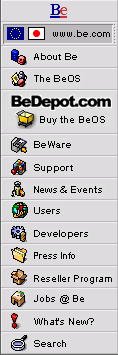
IconWorld
A Guide to BeOS System Objects
|
|
The Boot Icon Manage your system startup devices with das Boot.
|
|
Ever wondered how you can configure your BeOS machine to have more than one bootable hard drive (and how you can maintain it afterwards)? Boot is the solution for you! After you install the BeOS onto all the different drives or drive partitions, you have two ways of telling your computer which you wish to boot from. First, you can use the BeOS Boot Options screen each time you start the BeOS. You get the Boot Options screen by pressing the Space Bar when the boot progress information says "Press Space Bar for Boot Options". But if you're looking for a way to select a default boot volume, a way to make a choice that will stick across multiple reboots, then Boot is the way to go. Boot actually has two faces, Easy and Expert. The Easy interface will simply show you what BeOS bootable volumes you have access to, which one is your current boot volume (as indicated by the small bullet point next to it), and allow you to choose a different boot volume simply by selecting it. The Expert interface is a little more complicated; it gives you unrestricted access to all partitions on both your IDE and SCSI (on PowerPC only right now) chains. What it doesn't tell you, however, is what operating system is on any of those partitions. This lets you force the BeOS to boot from a particular volume, but it also means you need to know where on your device chain that volume is located. So, if you don't know for certain where your BeOS volumes are, stick to the Easy mode of Boot. So if you are a developer who wants to see how your new application behaves across different versions of the BeOS, or if you are a user who simply wants to have more than one bootable BeOS disk for whatever reason, Boot allows you to manage your multiple BeOS boot configurations. |
Copyright © 1999 by Be, Inc. All rights reserved. Legal information (includes icon usage info).
Comments, questions, or confessions about our site? Please write the Webmaster.