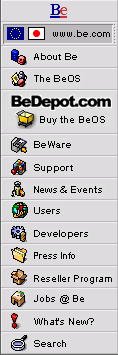
IconWorld
A Guide to BeOS System Objects
|
|
The Menu Icon The Menu preference panel lets you customize the BeOS |
|
You can't please all of the people all of the time. This is especially the case when it comes to User Interfaces. The Menu preference panel allows you to make things more to your liking. Have a favorite font? Here's the place to select it as your menu font, as well as specify the size of the Menu font. If you uncheck Click to Open, you can't open a menu or submenu by clicking its title - you can only drag through menus Select Color Scheme and set a color via the Menu Color Scheme window. Changes are reflected (in real time, of course) in the Menu preferences panel. If you get a bit carried away with your experimenting and end up with an unreadable garish menu scheme, click "Defaults" to restore the "factory settings". Of course, this is only the beginning of optimizing your computing environment. Once R4 is released you'll be able to...oh wait, I guess I can't tell you that yet. Stay tuned!
|
Copyright ©1998 Be, Inc. Be is a registered trademark, and BeOS, BeBox, BeWare, GeekPort, the Be logo and the BeOS logo are trademarks of Be, Inc. All other trademarks mentioned are the property of their respective owners.
Icons used herein are the property of Be Inc. All rights reserved.
Comments about this site? Please write us at webmaster@be.com.