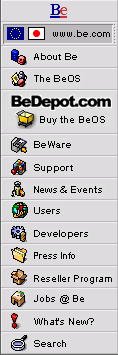
IconWorld
A Guide to BeOS System Objects
|
|
The VirtualMemory Icon If you don't have the real thing, fake it |
|
Virtual memory extends the amount of RAM available on your hard drive without the necessity of increasing the amount of
physical RAM by adding more hardware. It does this by "swapping out" files from RAM to the hard disk. The Virtual Memory
application lets you set the amount of hard disk space to use for virtual memory. The Virtual Memory preferences window
displays the amount of installed RAM (Physical Memory) and the amount of hard drive space allocated to virtual memory
(Swap File Size). To change the amount of hard drive space allocated to virtual memory, drag the green triangle to set the
desired amount, then reboot to make the change take effect.
You can also change settings with the keyboard. Use the Tab key to select the Defaults or Revert button. You can also tab to highlight the Swap File Size indicator; with the indicator highlighted (a blue line appears beneath it), press the right/left arrow keys to adjust the hard drive space allocated by 1 MB up or down, and the up/down arrow keys to adjust by 10 MB. |
Copyright ©1998 Be, Inc. Be is a registered trademark, and BeOS, BeBox, BeWare, GeekPort, the Be logo and the BeOS logo are trademarks of Be, Inc. All other trademarks mentioned are the property of their respective owners.
Icons used herein are the property of Be Inc. All rights reserved.
Comments about this site? Please write us at webmaster@be.com.