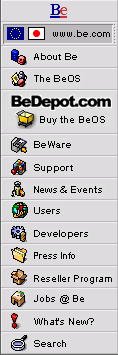
How to Add Things to the Be Menu
When you first install the BeOS, your Be menu has the standard system commands (Find, Hide/Show Replicants, Restart and Shutdown), and two hierarchical menus with the standard BeOS applications and preference apps in them.
While these are very useful, wouldn't it be nice to be able to add more things to this menu, like your own work folders, or that application you use all the time? Well, you can, and it's very simple to do.
You can add document or application files (which become single menu items), folders (which become hierarchical menus), or links to the same. Here's how to do it:
- In the Tracker, open your
/home/configdirectory, and locate the Be menu folder there (it's named "be"). - Drag a file, folder, or link into the Be menu folder.
- It should now appear in your Be menu!
Hint: It's usually best to put a link (links are the BeOS equivalent of aliases) to a file or folder into the Be menu folder, rather than the item itself. This lets you keep your most useful tools in the places you expect, rather than having to put them all inside the Be menu folder.
Note: In the Preview Release, it is possible to put a link to the Be menu folder inside the Be menu folder. And it does exactly what you'd expect, putting the Be menu folder in the Be menu. Which lets you select the Be menu folder, inside the Be menu folder, inside the Be menu folder, inside... I got tired after getting about 50 sub-menus onto the screen.
We consider this a bug, and it will be fixed in a future release of the BeOS. For now, though, you can enjoy the possibilities of hierarchical menus more than five deep!
Copyright © 1999 by Be, Inc. All rights reserved. Legal information (includes icon usage info).
Comments, questions, or confessions about our site? Please write the Webmaster.