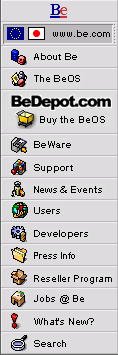
Shortcut to Change Workspaces
[Editor's note: The first version of this week's tip was woefully (embarrassingly) incorrect. The version below is corrected.]
Continuing with our keyboard shortcuts theme, this week we have a simple Tip to change Workspaces.
In the BeOS, a "Workspace" is sort of like a virtual screen. The BeOS User's Guide has more information about setting up and using Workspaces using the Workspaces preferences application. For a lot of people, they're an acceptable substitute for a second, third, or fourth monitor.
For example, you might use Workspace 1, the default Workspace, for your word processor, and Workspace 2 for all of your e-mail functionality. Wouldn't it be nice if you could switch between the two quickly and easily, without needing to open the Workspaces app? Well, you can!:
- Hold down the Alt (or Command on a Mac) key.
- Press the function key with the number of the Workspace to which you want to switch. For example, Alt-F2 will take you to Workspace 2.
Zap! You've changed Workspaces! Note that this is especially fast if the two Workspaces have the same screen resolution and bit depth.
Copyright © 1999 by Be, Inc. All rights reserved. Legal information (includes icon usage info).
Comments, questions, or confessions about our site? Please write the Webmaster.