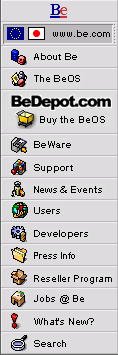
Setting a Custom E-mail Status
Completing our series of tips regarding the built-in functionality of the BeOS electronic mail system, here's a short tip about the e-mail Status attribute.
As you learned in Attributes for E-mail Folders two weeks ago, you can show in Tracker windows the various e-mail specific attributes that the BeOS stores for e-mail messages. One of those attributes is the "Status" attribute.
Most of the time, this attribute is automatically set by the BeOS, changing from "New" to "Read" when you read incoming mail, for example. However, you can set the Status of an e-mail message to be anything you want, for example "In Progress", "Pending Approval", "Immediate Action", or whatever.
Using your own custom Status values allows you to do several things. First, you can sort your mailbox folders by Status, and have the groupings be more meaningful than just "New"/"Read". Wouldn't it be nice if all your most important mail was at the top of your mailbox? Set the Status attribute to be " Important" (note the space in front of the text), or something like that, and sort on Status.
You can also use your custom Status values in e-mail queries. Review Queries for E-mail about querying your e-mail messages for the technique, and use your custom Status values as part or all of the search criteria.
Here's how to set the Status for a message:
- Open a mailbox window in the Tracker.
- Make sure the Status attribute is showing (see Attributes for E-mail Folders for details).
- Click once on the existing Status value for the message whose Status you'd like to change.
- The standard Tracker text editing rectangle will appear, and you can change the status of the message in the same way you would rename a file in the Tracker.
- Press the Enter key to make your changes final.
Short and sweet, but this feature of the BeOS e-mail system allows you to tag an e-mail message with any string you want. Combine this with the other capabilities of the BeOS and...yowza!
Copyright © 1999 by Be, Inc. All rights reserved. Legal information (includes icon usage info).
Comments, questions, or confessions about our site? Please write the Webmaster.