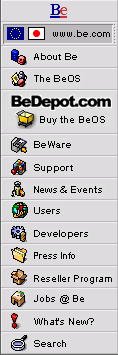
BeMail Signatures
An e-mail "signature" is a kind of standard tag line for your e-mail messages. Usually short, only a few lines, many people put humorous sayings or contact information in their signatures. (Folks at Be usually include contact information and a plug for a BeOS service or application.)
Last week's Tip, BeMail's Secret Menu, described how to access BeMail's Signatures panel, the interface provided for creating and editing signatures which you can append to your outgoing e-mail messages:
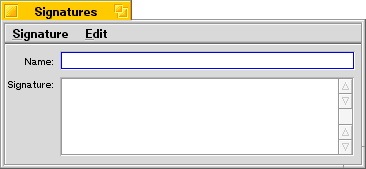
When you first open the Signatures panel, as above, it is ready for you to create a new signature. Simply name the signature in the top text box (maybe something like "Standard" or "Work Related", or "Sick and Twisted"), and type the text for the signature in the bottom box.
Note: If you start your signature text with a blank line or a line of dashes or the like, you'll have a visual separator between your e-mail message and your signature, which is usually a good idea, so that they don't run into each other.
Once you've got your signature the way you want it, choose Save from the Signature menu. Your signature will be saved and added to the Add Signatures submenu of the Edit menu in all BeMail outgoing message windows.
To edit an existing signature, choose it from the Open submenu of the Signature menu. Make whatever changes you like, and then Save it.
To delete an existing signature, bring it up as though you were going to edit it, and then choose Delete from the Signature menu.
Finally, to add any of your signatures to a message you are writing, before you send it out, choose it from the Add Signatures submenu of the Edit menu in the BeMail outgoing message window.
Copyright © 1999 by Be, Inc. All rights reserved. Legal information (includes icon usage info).
Comments, questions, or confessions about our site? Please write the Webmaster.