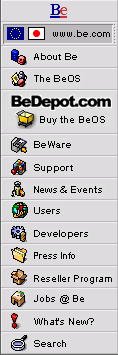
Open With
This week, another Tip about Release 3, this time a little something called Open With. A new feature of the Tracker in Release 3, Open With is a way to open files with applications besides the default (the one that opens the file when you double-click it).
Of course, you could always do this before, by dragging the file onto the icon of the application you wanted to open it with. What's wonderful about Open With is that it makes this easier, because you don't have to open a folder with the application (or a link to it) to drag the file onto, you just...Open With the other application.
Using Open With could not be easier. Instead of double-clicking on the file, right-click on it, and choose the alternative application from the Open With pop-out menu:
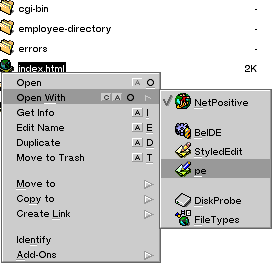
All of the likely choices for useful applications are automatically added to the Open With menu, and they're even sorted by a reasonable guess as to likelihood (more on how this works in a minute). You don't ever have to configure Open With to show your favorite applications, it will show the relevant applications all by itself, every time!
A slightly deeper way to use Open With happens when you choose the Open With menu item itself, instead of one of the applications in the Open With menu. You'll get the same choices of applications to open the file with, but new options for what opening it means:
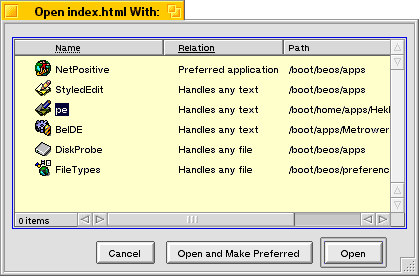
Highlighting an application and clicking the Open button is the same as choosing it from the Open With menu. But if you click the Open and Make Preferred button, something very interesting happens: The new application becomes the default application for opening files of that type!
Sometimes this will be useful when you've downloaded a file from the Internet and it's of a type that your BeOS system has never seen before, perhaps a new graphics format. You tell it to use Becasso to open it, and make Becasso the preferred application. Now whenever you download more files of this type, Becasso will automatically handle those files, too!
Other times, you'll want to switch from using one (perfectly reasonable) application to another (and, you feel, better) application. For example, when you first install the BeOS, many text files are handled by StyledEdit. But then you buy the wonderful Pe text editor, and you want Pe to open text files instead. Just use Open With, select Pe, click the Open and Make Preferred button, and voilà, your text files will open in Pe instead!
So how does Open With act so smart, anyway? It's all done with MIME, actually. You might want to go back to previous Tips about MIME to learn more about it. All Open With does is view the MIME information and preferences for your system, and use it to make intelligent decisions about what applications can handle any given file (which has a MIME type, naturally!). It also gives you an easy-to-use interface to setting some of those preferences, in order to make a given application the preferred application for that MIME type.
Simple, powerful, and elegant. What else would you expect from the BeOS!
Copyright © 1999 by Be, Inc. All rights reserved. Legal information (includes icon usage info).
Comments, questions, or confessions about our site? Please write the Webmaster.