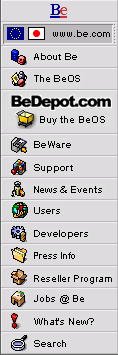
Fix NetPositive!
This week, a cool Tip, and a fix for a problem you'll probably have if you use it.
First of all, the Tip. If you haven't gotten it already, you should pop over to BeDepot.com tonight and download your copy of the public beta of NetPositive 2.0. Lots of details as to what's new are on BeDepot.com, so I'll restrict myself to noting:
- It's faster. Noticeably and very nicely faster.
- It correctly handles many pages and sites, like http://my.yahoo.com/, which it used to have trouble with.
- A bunch of new user interface improvements and additions.
- Many bugs are fixed, including ones that use to crash NetPositive.
While we call it "beta" software, and there are bugs in it, it's very usable, fairly stable, and generally a big improvement over the current release. Don't delete the old version (let SoftwareValet rename it instead), but use this for your every day browsing.
So, what's the fix? There's a minor problem with the NetPositive package, which triggers a bug elsewhere in the BeOS, which can cause the NetPositive application to swell in size. The growth is unlimited, except by the size of your hard disk. In other words, it can grow to fill your entire BeOS partition (yikes!).
We're fixing the package, and we'll fix the bug for Release 4, but fixing the problem manually is easy, saving you the trouble of downloading the updated package.
It's useful to know this trick, because the problem is not in NetPositive; it's triggered by NetPositive, but it could be triggered by other applications, so knowing about the problem and solution is a good idea.
Here's how to apply the fix to your NetPositive application:
- Open the folder containing the NetPositive application.
The simplest way is to open the /apps folder by choosing it from the Be menu.
- Right-click on NetPositive, and choose File Type from the Add-On
submenu of the contextual menu:
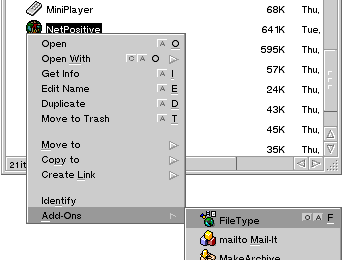
- In the File Type panel that opens, click the File Type: Same As...
button:

- In the File panel that opens, navigate to your /apps folder, and
choose BeMail. Either select it and click the Open button, or double-click
BeMail:
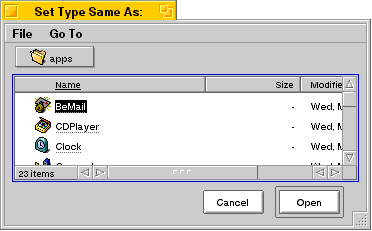
You'll notice that the File Type Signature has been changed from being blank to being something like "application/whatever":
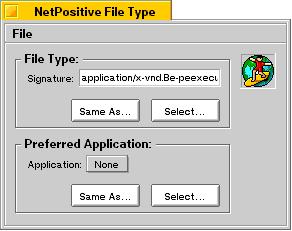
This is what you want. Applications with blank File Type Signatures are what trigger the bug in the BeOS.
- Close the File Type panel, and click the Save button when prompted about saving your changes.
Copyright © 1999 by Be, Inc. All rights reserved. Legal information (includes icon usage info).
Comments, questions, or confessions about our site? Please write the Webmaster.