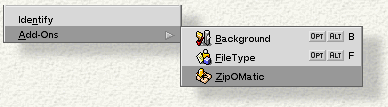Introduction
Introduction

 Introduction
Introduction

C ongratulations and thank-you for choosing BeOS, the operating system that's fast and responsive, easy to learn, and a breeze to use. In a world of uninspired operating systems that take forever to install and crash often, it's no exaggeration to say that BeOS provides the most satisfying interaction possible with your personal computer.
For starters, the average BeOS installation time on a typical computer is less than ten minutes--more than five times faster than installing the leading brand of operating system. And if you've ever dozed off while waiting for your system to boot, it's time to wake up: BeOS boots in about 15 seconds.
The BeOS user interface and file system is smooth and clean without being unfamiliar. If you've ever used a personal computer you should have no difficulty working with the BeOS desktop, windows, files, and folders. Plus, the system has a number of features that set it off from the ordinary OS, such as "virtual desktops" (or workspaces), easy file system navigation through right-click context menus, pervasive use of the "drag and drop" technique, and so on.
BeOS is designed with the Internet in mind. It comes with a Web browser, a simple Web server, an e-mail reading and writing application, and all that related software that you need to hook you up to your Internet Service Provider.
In addition, BeOS understands almost all modern media file formats, and provides simple built-in applications that know how to play them. So when you go out on the Web in search of movies and sound files, you don't have prepare your computer by buying extra movie and audio players--just point and click.
We encourage you to read through the rest of this User's Guide:
All keyboard references are based on the standard PC 104-key keyboard. Keystrokes are marked thus: Alt, Tab, spacebar, o, p, x, and so on. Keystroke combinations (where a key is held down while another is pressed) are "added together": Alt+x, Alt+Shift+a. Note that the lower case form of the alphabetic keys is always given. If an upper case letter is needed, the Shift key is explicitly added.
The key that you hold down to invoke a keyboard shortcut depends on the setting you make in the Menu preferences: You can choose the Alt key or the Control key. This User's Guide assumes that Alt is your shortcut key. If you've chosen Control as your shortcut key, all commands that are marked (in this Guide) as Alt+key can be invoked through Control+key (and vice versa).
The Menu preferences application is described in Menu. For more information on how BeOS sees the keyboard, go to Keyboard.
Different font styles are used in the text of this guide to make certain features easily identifiable: