 E-mail Preferences
E-mail Preferences

 E-mail Preferences
E-mail Preferences

You set up your e-mail environment in the E-mail preferences. To launch E-mail, click on the Be logo, open the Preferences item, and click on E-mail :
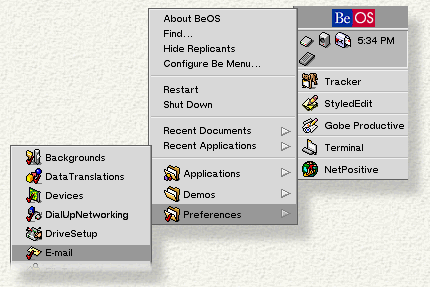
When you launch E-mail, this is what you see:
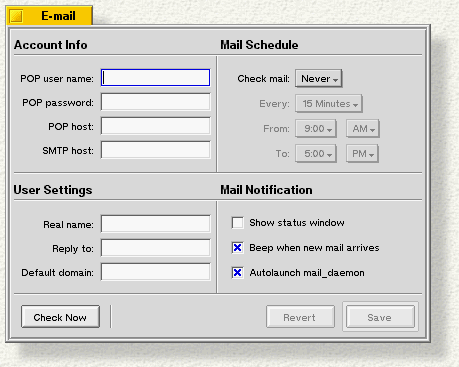
The information you enter in this window tells the BeOS where to find your mail server on the network, your name and password, and other mail-related options. Most of this information comes from your ISP, or your network administrator.
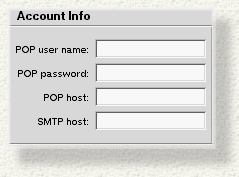
POP user Name. Your POP (P ost O ffice P rotocol) name is usually the first part of your e-mail address-- it's the "user" in "user@company.com".
Pop password. If you don't enter a password, you're asked for one whenever you make a mail connection.
POP host and SMTP host. These fields are the Internet domain names or IP addresses of the servers that handle your mail. POP is for incoming mail; SMTP (S imple M ail T ransfer P rotocol) for outgoing. If POP host and SMTP host are left blank, the services are disabled. If you just want to send mail, set the SMTP host and leave POP blank. The POP and SMTP hosts are usually the same server, but they don't have to be.
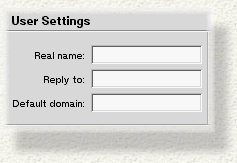
The user settings are all optional.
Real name lets you stamp outgoing mail with your real name (rather than just the e-mail address).
Reply to is the e-mail address that you want responses to the mail that you send to be sent back to. In most cases, this is the same as your "local" e-mail address, but it doesn't have to be.
Default domain is the domain field that's tacked onto the end of any outgoing mail that doesn't otherwise have a domain name. For example, if you set the default domain to "be.com" and then send a message to "fido," the mail is sent to "fido@be.com".
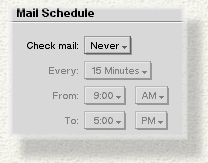
These menus let you set how often the system should check for incoming mail, and send new outgoing messages. During the check, new incoming messages are downloaded from the POP host to your computer, and outgoing messages are uploaded from your computer to the SMTP host.

|
If you connect to your network through Dial-up Networking, checking mail may automatically start a PPP connection. |
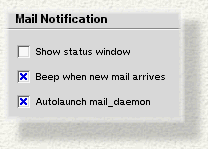
Check Show status window to put a Mail Status window on your desktop (shown below).
Beep when new mail arrives. Check this box to set a system beep to announce new incoming mail.
Autolaunch mail_daemon. Check this box to start mail services automatically when you start the BeOS. You should generally always have this turned on. When the mail daemon is running, a mailbox icon appears in the Deskbar's Status View.
The Mail Status window shows how many new and unread messages you have, lets you check for new incoming messages, and displays the status of mail as it's sent and received. If you check Log the window expands to show you the details of mail access.
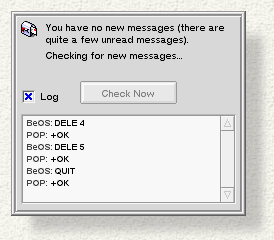
When you finish configuring mail preferences, click Save in the E-mail window. Click Check Now to check for new messages immediately.
The BeOS defines the /boot/home/mail directory as the repository for mail. Incoming mail messages are placed in /boot/home/mail/in. Messages that you send are placed in /boot/home/mail/out. If you create your own "mailbox" folders--into which you sort your incoming mail, for example--you're encouraged to place them in /boot/home/mail alongside the folders that Be creates.

|
The mail folders aren't created until you receive or send mail. |
The easiest way to open one of the mailbox folders is to pop up the mailbox icon's context menu (in Deskbar's Status View).

Open Inbox opens the incoming mail folder in a Tracker window.
Open Mail Folder opens the /boot/home/mail folder.
Any Tracker folder window that contains an e-mail message is automatically given extra e-mail attributes that you can see when you put the window in List View mode.
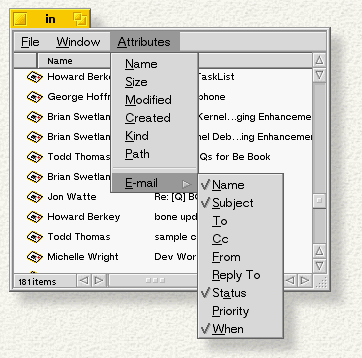
The Status of an e-mail message is either New or Read (for in-coming messages), or Pending or Sent (for out-going). The Priority attribute is provided as a convenience--you can set an e-mail's priority to whatever you want. The values of the rest of the e-mail attributes are taken from the message itself.
There are a number of ways to check for new mail:
Each of these methods also sends any Pending out-going mail (messages that you've written but haven't yet sent).