 PoorMan
PoorMan

 PoorMan
PoorMan

PoorMan lets you create and run your own Web site. PoorMan knows how to serve html pages, graphics, and other Web-based information with minimal set up and hassle. It's ideal for small, personal servers and for prototyping Web sites. To launch PoorMan, click on the Be logo, open the Applications item, and click on PoorMan.
To use PoorMan, you have to set up a Web site folder. This is the folder from which PoorMan will serve pages (html files). When you launch PoorMan for the first time, an alert appears that lets specify the folder you want to use, or choose the default (/boot/home/public_html).
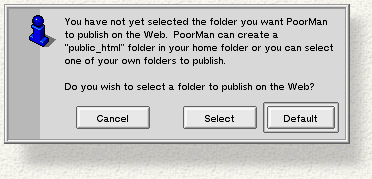
After you dismiss the Web site alert, PoorMan's main window appears. Below the menu bar, the Status line tells you if the Web server is running or stopped. To toggle the status, use the Controls > Run Server command. (Notice that PoorMan starts your Web server automatically by default.)
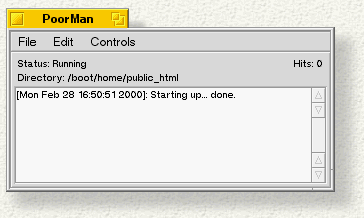
The Directory line displays the directory you chose as your Web site folder, and the Hits counter tells you how many times your site has been visited. You can change your Web site folder through PoorMan's preferences (described below), and you can clear the hit counter throughControls > Clear Hit Counter.
The body of the window is a console that displays server status, including a list of pages that have been served. To clear the console, choose Controls > Clear Console Log.

|
PoorMan must be running for your Web server to be active. When you quit PoorMan, your Web server goes down with it. |
You open PoorMan's preference window through the Edit > Preferences command.
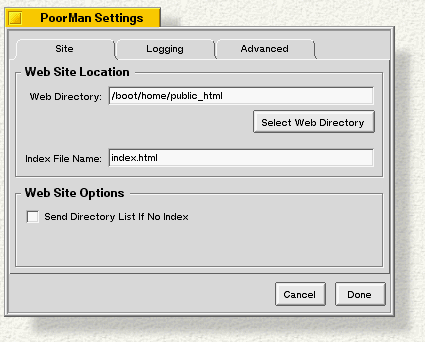
The Site tab lets you change Web site folders, and lets you specify the file that acts as the folder's "index" file. This is the file that's sent by default when someone connects to your Web site. Traditionally, the index file is named index.html, but you can choose whatever index file want.
The Send Directory List... option, if checked, tells PoorMan to send a list of the contents of the Web site folder if the index file isn't found. If there's no index file and you don't have this option checked, anyone attempting to connect to your site is given an error message.
The Log tab (not shown here) contains a Log to Console checkbox that toggles that turns the console (in the main window) on and off, and controls that let you write log information to a file.
The Advanced tab (also not shown) contains a slider that lets you set the maximum number of simultaneous connections your willing to serve. If you change this setting while clients are connected to your Web site, their connections will be broken.
To visit your Web site, a user simply points his browser at your IP address or your domain name. Note that PoorMan doesn't provide access to a computer that's behind a firewall or other protective coating.