 Camera
Camera

Camera
lets you download and view digital pictures--fast--on the BeOS. Look at About Camera
in the File
menu to find out if your digital camera is currently supported.
The Camera
interface looks like this:
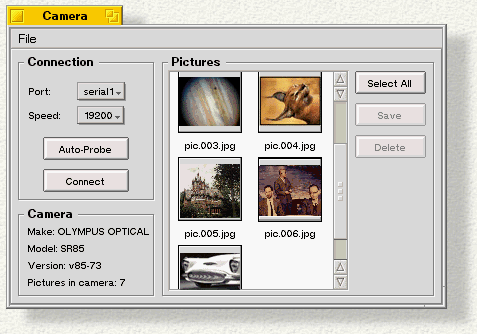
To use Camera
:
-
Shoot as many pictures as you want, then use the cable that comes with your camera to connect it to your computer's serial port.
-
Click Auto-Probe;
it will try to set your connection and serial port speed (the transfer rate between your camera and computer) automatically. If Auto-Probe
doesn't work, an alert tells you it "Failed to connect to camera..."
-
In that case, adjust your Port
and Speed
settings manually from their pop-up menus (you may have only one serial port) and keep trying Connect
until you have the right settings for your camera (you'll see the failure alert until you get it right). Start with the highest Port
speed--which gives you the quickest processing--and work down. When you Connect
with the correct settings, the Camera
info in the lower-left corner is filled in and you're ready to display your pictures, which will appear in the Pictures
window of the Camera
panel.
-
To save a picture, highlight it and Save
to the location you want in the file selection window that appears. You can also start downloading a picture by dragging it to the desktop. Either way, a progress bar shows you the download speed. If you want to process all the pictures, click Select All
first.
-
Frames are saved as JPEG files. You can import them into any application that accepts JPEG.
 Camera
Camera

 Camera
Camera
