 Menus
Menus

 Menus
Menus

A menu is a pop-open palette of commands. The commands in a menu let you manipulate the contents of the window, bring up additional windows that let you set preferences, pop open "submenus" and so on.
This section describes the default look and behavior of Be menus. To customize the menus on your computer, see Menu.
Almost all windows have a menu bar, a grey bar at the top of the window that contains some number of menu titles. Click on a title and the menu it corresponds to pops open, displaying its commands. An arrow to the right of a command indicates a submenu; click on the command and the submenu will pop open. If a command title has an ellipsis ("...") at the end, it indicates that if you choose the command, another window will appear that asks you to supply more information.
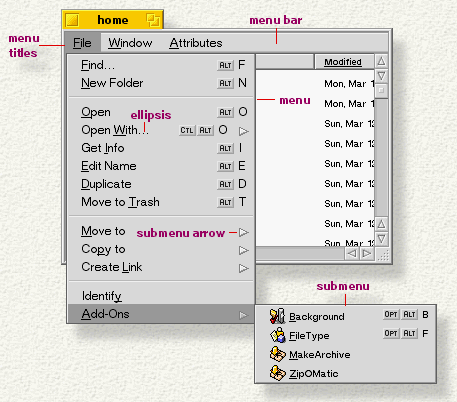
To select a command from a menu, click on it--the command executes and the menu closes. If you've popped open a menu, but then decide you don't want what it has to offer, click anywhere outside the menu, or hit Escape (if you have submenus open, you have to hit Escape for each one).
Another way to navigate a menu is to drag through it: Press on a menu title and drag through the menu, releasing the mouse when it's pointing to the command that you want. Submenus automatically open and close as you drag over them. To dismiss the menu(s) without choosing a command, drag the mouse outside the bounds of the menu and release.
Many items that appear on the desktop and in Be applications have context menus associated with them. A context menu is an object-specific menu that's displayed when you Control+click on the object, or when you press (mouse-and-hold) the object with the second mouse button. (The context menu will also open if you press with the first mouse button, but there's a small delay while the system waits to see if you're going to double-click the object.)
An object that has a context menu doesn't give you any visual indication that the menu exists--you learn which ones do by experience. Most objects presented by Tracker and Deskbar do have context menus. For example, if you press a file icon inside a Tracker window, you'll see this context menu:
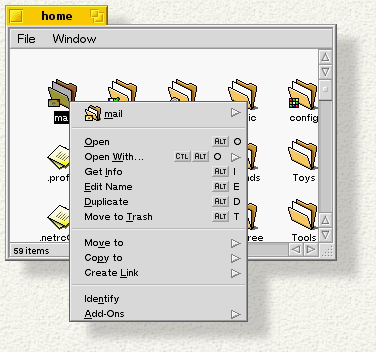
BeOS menus can also be operated from the keyboard, through shortcut keys and trigger letters.
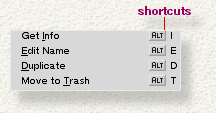 A shortcut key
is an Alt+letter
combination that's assigned to a specific menu command (or, on a Mac, Command+letter).
Some shortcuts specify additional modifier keys, such as Shift
or Control.
Pressing the keyboard shortcut when the menu is closed chooses that command. The shortcuts for a menu's command are shown along the right side of the open menu. Not every command has a shortcut. Keep in mind that shortcuts only work when the menu is closed.
A shortcut key
is an Alt+letter
combination that's assigned to a specific menu command (or, on a Mac, Command+letter).
Some shortcuts specify additional modifier keys, such as Shift
or Control.
Pressing the keyboard shortcut when the menu is closed chooses that command. The shortcuts for a menu's command are shown along the right side of the open menu. Not every command has a shortcut. Keep in mind that shortcuts only work when the menu is closed. 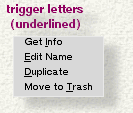 A trigger letter
is a single character that's assigned to a command. By pressing a trigger letter, you invoke the associated command. Trigger letters are underlined in a menu's title or in a menu item, and only work when the menu is open.
A trigger letter
is a single character that's assigned to a command. By pressing a trigger letter, you invoke the associated command. Trigger letters are underlined in a menu's title or in a menu item, and only work when the menu is open.