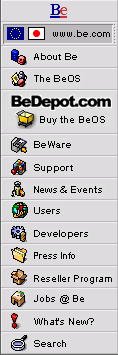
![[Breaking cube]](../breakcube.gif)
![[Bar]](../black_bar.gif)
Situation:
I can boot from the CD and install, but when I reboot the BeOS doesn't find my hard drive.
I can only boot the hard drive installation from the floppy or CD, and that's a pain.
I try to install bootman and it reports it can't get a BIOS ID for my /boot drive.
This is caused by the drive not being correctly available in the BIOS. We're talking with the appropriate engineer about this and looking for other ideas. Keep tuned to this page and the support area for information as it comes available.
Things to try:
- The chipset on your motherboard. 440BX, 430TX, etc.
- The positions, makes, and models of your hard drives.
- The type of controller(s) your hard drive is connected to. (IDE, SCSI - Symbios, SCSI - Adaptec, etc.)
- A kernel debug.
For SCSI: make sure your SCSI BIOS is set to give your hard drive a drive letter. Make sure your SCSI BIOS is set to enable SCSI booting. This is normally on, but just make sure it hasn't changed.
For IDE: Enter yoyur BIOS IDE setup. Set the hard drive with your BeOS installation as Automatic, then if it continues to fail, set it up as "Manual" with the settings for your drive (most BIOS' will fill it in for you).
Information we're collecting:
We're still gathering information on what to do with this issue. We need the following information if you're having this problem:
There currently are three methods of doing this:
Method 1 - Serial Debug: (Best)
This method involves a null modem cable and a second computer. If you have the equipment and are comfortable doing this, it will help us greatly in identifying what to fix. To obtain serial debugging information from an Intel machine, do the following:
a. Hook up a null modem cable from the serial 1 port on the BeOS machine that we need to get the debug information from to any serial port on the other computer.
b. Using any terminal program (SerialConnect, Hyperterminal, Z-Term, etc.) on the other machine, set the rate to 19,200, handshaking off, 8:1 with no parity, no error correction. You will aslo wish to turn on the capture feature of this terminal program before continuing.
c. Hold down F1 on the BeOS machine as soon as you see the purple splash screen fade in to send the debugging information to the serial port. Booting will take an extra few seconds on each step as it sends the extra information.
Method 2 - Console Debug (Useful only if GUI does not load)
This method is only used if you cannot boot into the graphic interface, because when the GUI launches, it erases the information we need. To try this, press the Space Bar as soon as you see the purple splash screen. This will bring you to the boot menu. From here, enter the Safe Mode Options menu. In here we will select the 'Enable Console Debugging' option and then exit this menu select 'Continue Booting'. You will now see information dumped to the screen, usually going by fairly fast. As there is no way to capture the
information that leaves the screen, but you will want to write down what is on the screen when the debug information stops. As this involves a lot of manual labor, it can become annoying. In some cases this can be useless because the last line can repeat indefinitely or the information we need is not in the last lines.
Method 3 - Syslog Debug (Only useful if you can fully boot already)
This method is done by copying the saved debug information from disk. Of course, if you cannot boot into the BeOS, then this method will not be any help. Follow these steps to store the debug information to the system log and then copy it to the Desktop:
a. Hold F1 as the purple bootscreen fades in and the box in the upper left is flickering. The boot menu should appear shortly.
b. Select Continue Booting in the boot menu. There are no changes to make.
c. Wait for the Tracker to launch. It will take some extra time as it writes the data.
d. Open a Terminal window and type 'cp /var/log/syslog /boot/home/Desktop/syslog' to copy the syslog file to the desktop. Send this file along to us and we'll see what we can find.
Whichever method chosen, please send the terminal dump to us so we can try to find what is causing the problem. Also, please make sure it is in standard text format or pasted directly into the mail.
|
|
Comments, questions, or confessions about our site? Please write the Webmaster.