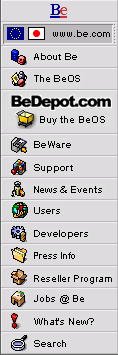
![[Breaking cube]](../breakcube.gif)
![[Bar]](../black_bar.gif)
Situation:
The screen reads "Rescan for bootable volumes", but the CD is in the drive
While booting the BeOS (usually before installation) the BeOS can't find the boot CD.
At this point of the installation, the boot floppy is trying to boot the BeOS volume from the R4 CD. For some reason it doesn't see it, and you're not in the BeOS yet. Hmm.
There are now 2 flavors of boot floppy possible. The first is an install floppy that includes all the CD drivers and extras. The second is a hard drive only boot floppy. If you're accustomed to just dding the zbeos file to a floppy, you're in for a surprise.
If you can still boot the BeOS, there is now a command line script makebootfloppy to make boot floppies. The command to make an install floppy is makebootable -cd.
The floppy included with the BeOS packaging is an install floppy that allows you to boot to the CD.
Good news - the Release 4.5 CD is a bootable disk. If your BIOS supports it, you can just boot directly to the CD and skip the ancient floppy technology altogether.
Things to try:
- Try putting the CD in just after you power the system on. What you're actually trying to do is have the CD spinning when the BeOS gets to this point. Some drives will spin down and the BeOS won't see the disk. It's rare, but it's a possibility.
- If you're using IDE, move the CD to primary bus, slave position. The BeOS has had problems with some IDE controllers and busses with a slave without a master and also with secondary busses at all in some cases. Most of these issues are ancient history, but we're not above covering our bases.
We have seen some popular drive models not identify themselves as ATAPI compliant, including various Creative drives, NEC, and others. We have tried to work around these, but there's always an exception. Some actually aren't ATAPI compliant. Check with the manual and if necessary the manufacturer if you have doubts. - If you're using SCSI, check your termination, check your termination, check your termination, then make sure that the controller you have is listed by model number and chipset on the BeOS Ready List.
Nearly all the controllers we support have the option of booting from the SCSI chain. This option should be active. It has many names depending on the controller. If in doubt, setting the default card options should turn it back on. A few controllers are affected by the device setting "Initiate Sync Negotiations." Try disabling this option on each device as a test. If either of these fixes work for you, please let us know.
Information we're collecting:
Please go to the support form and beyond what's on the form:
- What IDE drives you have (model numbers and manufacturers please) and their positions on the bus.
- The SCSI controller in use, the chipset and model number, the SCSI IDs in use, and the make and model of the devices attached to each ID.
- The model number and manufacturer of the motherboard.
- A serial debug. If you have the equipment to obtain serial debugging information, it will be very helpful in solving your current problem. To obtain this from an Intel machine, do the following:
a. Hook up a null modem cable from the serial 1 port on the Intel machine to any serial port on your other machine.
b. Using Z-Term (or any HyperTerminal, or any terminal program) on your other machine set the rate to 19,200, handshaking off, 8:1 with no parity.
c. Hold down F1 on the Intel machine as soon as you turn it on to capture the debugging information.
In substitution for a full serial debug for reasons like, oh, not having a second computer and null modem cable, there is now a console debugging option that dumps the same information to the screen. As soon as you see the purple bootloader icon screen appear, hold the left shift key. A text menu comes up with some options. Go to the second option, Safe Mode Options, and then "Enable Console Debugging. There is no copy and paste from this mode, but quoting us the debug can be immensely helpful for freezing issues.
Save this information to a disk on the terminal computer and send it to us so we can look it over and try to isolate the remaining possibilities.
Please please please be sure to fill out all fields on the support form. Missing fields that seem unrelated mean we have to write back and find out before we can start looking at the issue.
|
|
Comments, questions, or confessions about our site? Please write the Webmaster.