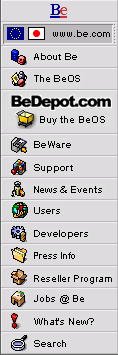
![[Breaking cube]](../breakcube.gif)
![[Bar]](../black_bar.gif)
Situation:
Some Power Computing systems will not boot Release 4, although previous versions worked fine.
Release 4.5 seems to have cured this issue.
Things to try:
Try Release 4.5. If you don't have yours by the time you can read this, it's probably time to contact customer service. The rest of this list relates to Release 4.
Reboot your machine with the shift key held down to disable extensions, and then launch the BeOS from the BeOS Launcher. The BeOS does not need any MacOS extensions. There are a few extension conflicts listed in the release notes, and a few others we're starting to hear about, like the newer versions of FWB CDT. All of these are cured by booting with Mac extensions off.
Hold down the left shift key as soon as you see the BeOS logo.
Make sure only your stock keyboard and mouse are plugged into the CPU.
Determine if your SCSI chains are properly terminated. Disconnect any devices not actively used in the BeOS boot sequence if you're feeling motivated.
Also, please remove any installed PCI cards. This includes your favorite video card that is better/cooler than your on-board card, the PC compatibility card, the home automation card, etc.
Information we're collecting:
If you still have problems, we'll need a serial debug to find out more. Please go to the support form and beyond what's on the form:
Obtain serial debugging information. To do that:
- Hook up a printer (ImageWriter) cable from the modem port on the PowerMac to either the modem or printer port on another Mac.
- Using Z-Term (or any other terminal program) on the other Mac set the rate to 19,200, handshaking off, 8:1 with no parity.
- Hold down Delete (a.k.a backspace) on the BeMac as soon as you see the screen go black after booting the BeOS Launcher or OS Chooser to capture the debugging information.
We may not reply to your mail as we are only collecting the information at this time, but watch Breaking News for information as we have it.
|
|
Comments, questions, or confessions about our site? Please write the Webmaster.