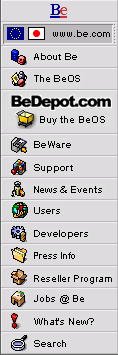
![[Breaking cube]](../breakcube.gif)
![[Bar]](../black_bar.gif)
PCMCIA NE2000 Guide
a.k.a. How to add an NE2000 PCMCIA card to the BeOS.
a.k.a. How to add an NE2000 PCMCIA card to the BeOS.
Situation:
There are few basic steps involved, none of them for those not technically inclined. Remember this process is not supported by Be at this time. So, it should work and good luck, but no guarantees.
Things to try:
- Clear up an IRQ less than 5.
The PCMCIA support for the BeOS is still young, and likes IRQs less than 5 for your adapter. Luckily for most laptops, you may not need all the devices that are normally assigned these low IRQs. There are 2 methods to opening IRQs up - turning something completely off in the BIOS (i.e. I don't ever use my infra-red serial port) or combining 2 lesser used items to the same IRQ. - Enable PCMCIA in your UserSetupEnvironmet file.
Open the file /boot/home/config/boot/UserSetupEnvironment.sample. It will open with your default text file handler. The file has a line near the middle that looks like this:
# export PCMCIANETWORK=true
Take out the "#" symbol and select Save As... from your menu. Save with the name "UserSetupEnvironment" in the folder /boot/home/config/boot/. If you already have a UserSetupEnvironment file, just add the export statement on a separate line and save.
- Get the card information for the card manager.
In Terminal, type:
dump_cis
This will dump a long list of information out to your screen. The line that is useful looks something like this:
"Manufacturer", "Model", "Version"
For example, mine looked like this:
"Kingston", "KNE-PC2", "4.1"
Not all cards include the "Version" field, so don't worry if you don't see it, or if it comes up empty. Select this line and copy it (alt-c or command-c, or use the Edit menu). The card manager that deals with the PCMCIA cards tries to identify the card based on this, and any typo can leave you stuck. Because the version field is empty for some cards, try with and without the version field if you have trouble. - Add the card to the card manager configuration.
Now we have to tell the BeOS that this card is bound to the NE2000 driver. Open the file /boot/beos/etc/pcmcia/config and add the following template with the appropriate information filled in:
card "MyCard"[paste from step 2]version
"Manufacturer", "Model", "Version"
bind "ne2000_cs"
Again, mine looks like this:
card "Kingston KNE-PC2"version "Kingston", "KNE-PC2", "4.1"
bind "ne2000_cs"
Save this file as /boot/home/config/etc/pcmcia. If you just save the original file, the next time you update the BeOS, the installer will overwrite the file and you'll have to start over again. That's annoying, so just remember to put it in your home tree where it will be safe.
An alternate way to gather information about your card is to- Complete steps 1 and 2.
- Restart.
- Hold F1 while the flickery square is visible in the top left of the purple bootloader screen.
- Select Continue Booting in the boot menu. It will start up slower than normal and send a lot of serial debug information to the serial 1 port.
- Start a Terminal and type
tail -f /boot/var/log/syslog
KERN. The important ones look something like:KERN 'net main' [424]: net/etherpcmcai0: irq 3 / iobase 0x320
KERN 'net main' [424]: ne2000 pci ethernet card found - KERN 'net main' [424] 00:80:c8:00:11:22 - Add the card to the Network preference.
Add the PCMCIA card to your network preference as if it were any other interface. If you're new to the BeOS and taking this on, the process is described here. - Test it.
At this point, restart the BeOS. Adding new devices is one of the few instances where it's actually easier to restart the BeOS to get something to work than killing all the little processes and starting them back up.
If it worked, you will see an alert on startup telling you something very similar to "PCMCIA NetCard Online (net/etherpcmcia0)" and an OK. If you don't see this, our driver is not likely going to work correctly with this card yet. Sometimes disconnecting other PCMCIA cards can help clear up problems as well. - Back up your settings.
Once you have it set up, it's short work to put it on a floppy or somewhere else on the network so you don't have to do it all over again. I learned this the hard way, and hope you won't have to.
|
|
Comments, questions, or confessions about our site? Please write the Webmaster.