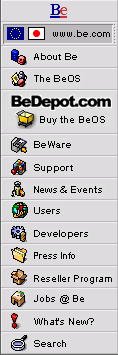
![[Breaking cube]](../breakcube.gif)
![[Bar]](../black_bar.gif)
Situation:
- Crashes on startup after putting a replicant on the desktop.
- Unwanted replicant somehow found it's way into the desktop.
- Replicant gone mad - hey wasn't this a movie script?
A Replicant is the ability for programs to "give up" part of themselves to run independently from the original application. Like any application, it can stop working.
Things to try:
Up in the Be Menu, there is a command that says Show Replicants. Choose that and the Replicant should show a small hand, usually in the lower left corner. Right-click the hand. This will bring up a menu which has the command to delete the Replicant.
If this doesn't work or can't work, you can boot from the CD and delete the file /boot/home/config/settings/Tracker/tracker_shelf and then restart. This is where the desktop replicants are stored, so deleting the file deletes the replicants. This file will re-create itself on the next startup. To do that:
- Boot from the CD as if you were going to re-install. Don't panic, you're not.
- Once you get to the Installer window, press Control Alt(Option on Apple keyboards) Shift T.
- In the Terminal window, type "boot/beos/system/Tracker &"
- The Tracker should launch in the background. Don't close the windows yet! You can restart the machine and have to start over. Nothing permanent, but annoying to say the least.
- With the Tracker, delete the file /myHardDrive/home/config/settings/Tracker/tracker_shelf.
Close the Terminal, then close the Installer window to restart. Remember to take the CD out of the tray so you boot to the hard drive.
|
|
Comments, questions, or confessions about our site? Please write the Webmaster.