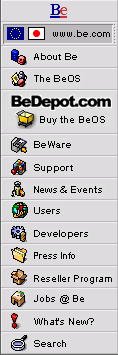
![[Breaking cube]](../breakcube.gif)
![[Bar]](../black_bar.gif)
How do I turn on VESA mode by default?
Situation:
If you're one of the many adventurers with a video card BeOS doesn't support yet, you have another recourse to try to get color out of your card. Release 4.5.x has a VESA 2 color mode that is a bit faster than the greyscale mode, and a lot easier on the eyes. Even better, you don't have to set it up each time you boot!
Resolution:
- Boot BeOS.
- When you see the purple screen, press the space bar.
- In the Select Fail-Safe Video Mode screen, pick the setting you want and write down the width, height, and depth you want. Don't make this up - if it's not on this list, it won't work.
- Scrap of paper in hand, boot BeOS in any video mode.
- Open the file:
/boot/home/config/settings/kernel/drivers/sample/vesa.sample - Add a line that reads similarly to the second line of the sample file, but without the hash mark at the beginning. One sample line is this:
mode 800 600 16 - Save the modified file in:
/boot/home/config/settings/kernel/drivers/
As:
vesa
As long as your card supports the VESA 2 specification and you copied the line for the mode line correctly, you should end up with your chosen mode each time you boot BeOS without having to explicitly request fail-safe video mode on each boot.
|
|
Comments, questions, or confessions about our site? Please write the Webmaster.