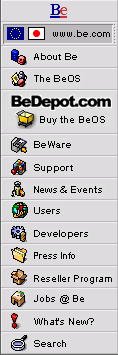
IconWorld
A Guide to BeOS System Objects
|
|
The Deskbar Icon The Deskbar is your menu to the BeOS.
|
|
Longtime users of the BeOS will remember the Dock, the strip of icons along the left side of the screen where you could "dock" your favorite applications for quick and easy launching, etc. Ultimately, we felt that the Dock was too limiting, and we started looking for something a little more flexible. We ended up stealing ideas from a whole bunch of different operating systems and created the Deskbar. By default, the Deskbar appears as a palette-like window along the right side of the BeOS screen, growing and shrinking as applications are launched and quit, with one button on the palette for each application running on the system. Each application item on the Deskbar has a submenu of each of the application's open windows, and commands to hide or show those windows. At the very top, the Deskbar has the Be menu, with some special
system-wide commands, as well as any items you've added to the Be menu by
putting them into your At the very bottom, the Deskbar has a cool little status area. By default all it has is a digital clock that can be hidden or revealed, but with Release 3, there are ways to add little status widgets to the area (much like Win--, uh, one of those other OSes we like to flatter). Expect to see many new icons in this area, both from Be and from third-party developers. The Deskbar can be moved around to any of the edges of your screen, by grabbing the bottom right "gripper" area (the six grippy indentation thingies in a triangular shape) and moving it to the corner or edge you prefer (play with it, it's easier to figure out than to explain in words). On different edges, it "flatters by imitation" different operating systems. |
Copyright © 1999 by Be, Inc. All rights reserved. Legal information (includes icon usage info).
Comments, questions, or confessions about our site? Please write the Webmaster.