 Windows
Windows

 Windows
Windows

Most Be windows look something like this:
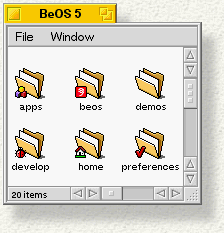
The title tab at the top of the window displays the name of the window. Typically, this is the name of the file or folder whose contents the window is displaying. The title tab also contains a close button on the left and a zoom button on the right.
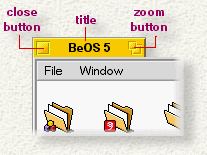
Closing. Clicking the close button closes the window. For most applications, closing the app's final window automatically quits the app.
Zooming. Clicking the zoom button resizes and moves the window so its entire contents are displayed on the screen (if possible). Click the zoom button again to return the window to its previous size and location.
Hiding. To hide a window, double-click its title tab anywhere (except, of course, in the close or zoom button). The window disappears from the screen, but it isn't entirely closed. You can bring a hidden window back to the screen by clicking its icon in Deskbar's window list, as explained in The Application List.
Resizing. To resize a window, drag the lower-right corner of the window frame. Most windows (such as the one shown above) have a partially dimpled "resize square," while others have a "broken border" resize control. The two types of resize control are shown below.
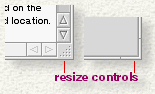
Some windows can't be resized, and so lack a resize control.
Moving. To move a window, mouse-down on the title tab or on the thin border that surrounds the window and drag.
Many windows can be open but only one window can be "active"--this is the window that responds to your actions, such as pressing keys on the keyboard. The active window is the one with the yellow title tab, and is frontmost. The title tabs for all other "non-active" windows are gray; in the illustration, the Menu window is the active window.
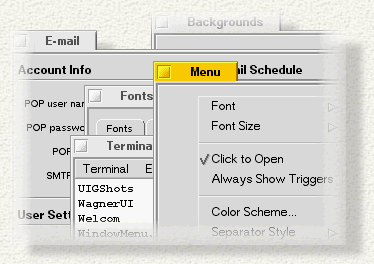
To make a window active, click its title tab, border, or, for most windows, anywhere inside it. The window's title tab will turn yellow and the window will come to the front. When you launch a new application or switch applications, the frontmost window in the new application usually becomes the active window.
A window continues to "work" even if it's not the active window. For example, if you're playing a movie in a window, and then "activate" a window that displays an e-mail message, the movie will continue to play in its "non-active" window.