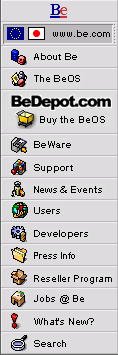
![[Breaking cube]](../breakcube.gif)
![[Bar]](../black_bar.gif)
PPP Guide 2
Situation:
The modem dials, the computers connect, but no communication happens.
PPP will not authenticate and eventually hangs up.
There are 4 major causes of this.
- Init string problems.
- More init string problems.
- Authentication protocol mismatches, known and unknown.
- Missing or incorrect settings in the network preference.
Things to try:
- By far the most PPP information and help is found at:
- Once you have checked out that page, confirm the following:
- Make sure you have the Hostname field of the Network preference panel filled with any word you wish, like a name for your computer. This field identifies your computer to the network. Some ISPs do best with your username here.
- The BeOS provides support for the PAP authentication protocol, which is the most widely used. We call it "Standard PPP". If your ISP does not use this standard, please find out what authentication protocol they use. Your settings must match your ISP configuration. The CHAP protocol is not supported in Release 4, but we aren't the only people that know how to write PPP software. Keep watching BeWare for possibilities.
- Verify with your service provider the phone number, router address (or gateway address), and DNS address (required). The DNS server entry is required because the BeOS does not do DNS server lookups like Microsoft's operating systems do. This must be an IP address of a DNS server, so for instance 'dns.mydomain.com' won't work. If your ISP uses dynamic IP connections via PPP, which most do, the router or gateway address may not be not necessary.
- Go into your Dial-Up-Networking Preference, Settings button and change the Server Type to Manual. This should bring up a window to manually login to your ISP. This makes it easy to identify the problem area, like having forgotten you changed your password or a case-sensitive server.
- It may be the init string, which is addressed here.
Information we're collecting:
Please go to the support form and beyond what's on the form:
- If and only if after all this you still can't get online, we will need to look at the log files and setting as well. To create these files:
- In the network preference, open the PPP interface.
- Mark "Log all bytes sent/received" and save your changes.
- Try a connection.
- Copy the files:
"/var/log/ppp-read.log"
"/var/log/ppp-write.log"
"/boot/home/config/settings/network"
to your other operating system. See below for how. - Attach them to an email and send them in.
There is a utility included with the BeOS for transferring files from the BeOS to DOS floppies, seeing as you don't have email available from the BeOS yet.
- Boot the BeOS and open the application Terminal.
- Type this: 'mcopy /var/log/ppp-read.log a:pppread.txt'
- Repeat ad nauseum with appropriate paths and files.
- Copy the files from the floppy to your other operating system at your leisure.
Please please please be sure to fill out all fields on the support form. Missing fields that seem unrelated mean we have to write back and find out before we can start looking at the issue.
Watch Breaking News for other information as we have it.
|
|
Comments, questions, or confessions about our site? Please write the Webmaster.